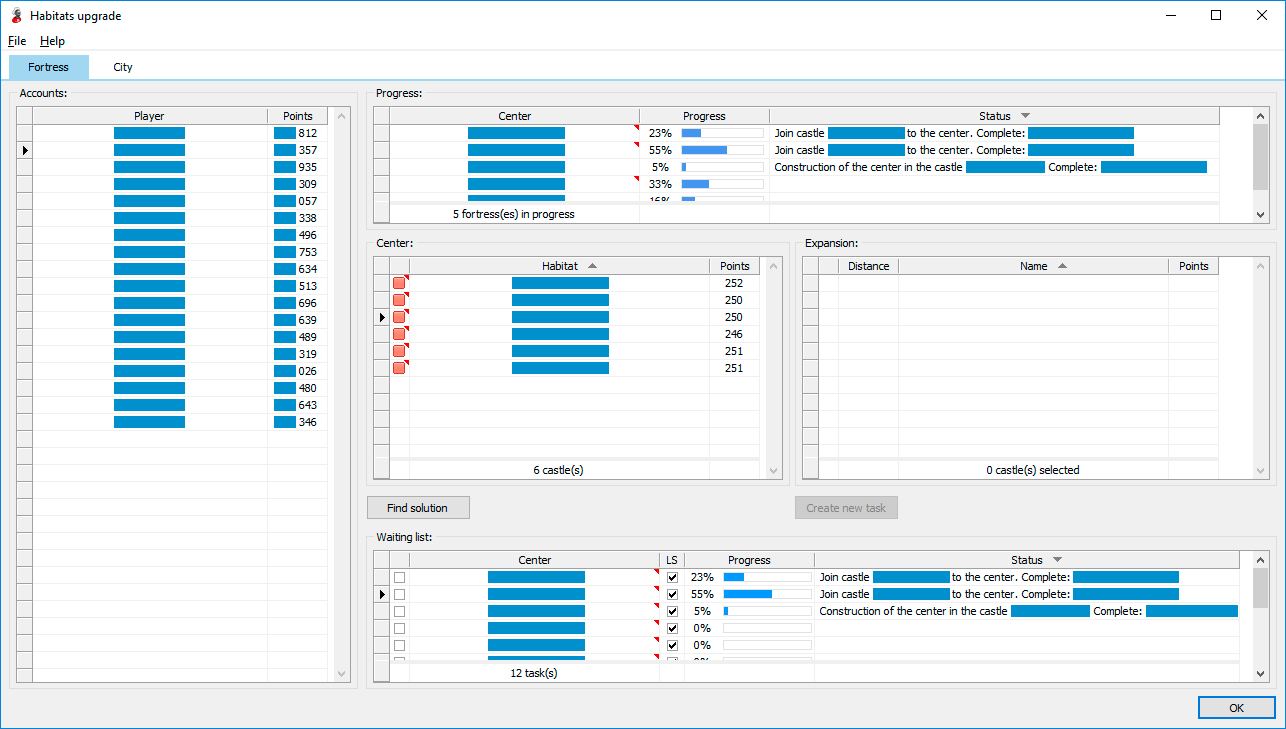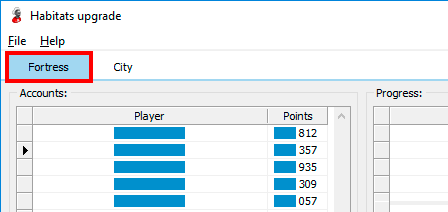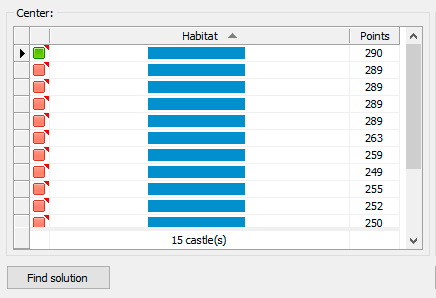Habitat upgrade
There are two availed modes of habitats upgrade:
-
Semi-automatic mode (by default)
User manually creates the new task, specifies upgrade center and defines habitats for expansion. AltaBot supplies silver to habitats and consistently does all steps of upgrading as necessary (centre construction, association of other habitats, new habitat type creating).
-
Automatic mode
It is similar to semi-automatic, except for that AltaBot searches for suitable habitats upgrades by itself. The automatic mode is launching in Economy settings.
To start operation with upgrading tasks click the button Habitats upgrade at a toolbar of the economy manager (Picture 1).
Picture 1. Launching of interface for working with habitats upgrade
Interface of habitats upgrade window (Picture 2) consists of two tabs:
-
Fortress
Castles upgrading until fortress.
-
City
Fortresses upgrading until city.
Picture 2. Habitat upgrade window
Every tab consists of four tables:
-
Accounts
Available accounts.
-
Progress
Upgrades that are now performed on the server. Information in this table corresponds to data which are displayed in official clients of a game. During the performance of the final stage, the line is highlight in blue.
-
Center
Center choice for new upgrade.
- The green square to the left of the habitat name means that there is a solution on the basis of the center, the conditions for which have been fully met.
- The yellow square means that on the basis of this center update is possible, but for its full implementation requires upgrade of one or more habitats.
- The red square means that on the basis of this center it is impossible to create upgrade as there are not enough habitats in the allowed radius.
-
Expansion
The list of habitats for attaching to the center. In the table are displayed only those habitats which are not involved for other tasks. Color of the cell Distance means:
-
The white color of cell Distance
Means that the habitat is in allowable radius and can be used for expansion.
-
The yellow color of cell Distance
Means that the habitat can be attached if center radius will be increased with the use of gold in the official client. In the course of task performance, first of all the most remote habitats are attaching to the center.
-
The red color of cell Distance
Means that the habitat cannot be attached to the center, even if the radius will be increased for gold.
-
The white color of cell Distance
-
Waiting list
Tasks for habitats upgrade, including those which were created automatically. Use checkbox in the column LS for allow or deny start of the upgrade last step.
If there are not enough silver in the habitat to start the next stage of upgrade, then missing silver is transferring there from the nearest habitats in advance. If after upgrade a free fortress will appear on the place of one of the habitats, AltaBot will send automatically the request for its reservation. AltaBot will approve the request independently, if there is a connected account with the rights of reserves confirmation. Besides, if in Economy settings is included the option Automatically capture free habitats that are reserved, the task for capturing of this fortress will be generated.
Example 1. Castles upgrade towards a fortress
Click the tab Fortress (Picture 3)
Picture 3. Example of fortress creation. Launching the tab Fortress
Choose center of new upgrade in the table Center (Picture 4). Use color clues to the left of the habitat name for search of solution.
Picture 4. Example of fortress creation. The choice of upgrade center
In the table Expansion choose the castles for attaching to upgrade center (Picture 5).
Picture 5. Example of fortress creating. The choice of habitats for expansion
Save the created task by clicking the button Create new task.
Using the button Find solutions, you can do an automatic search for solution of fortress building. To save the proposed version, click the button Create new task.
The cities are created in the same way in the tab City.