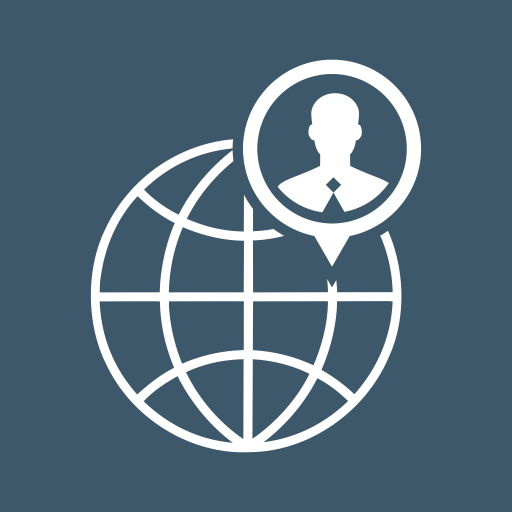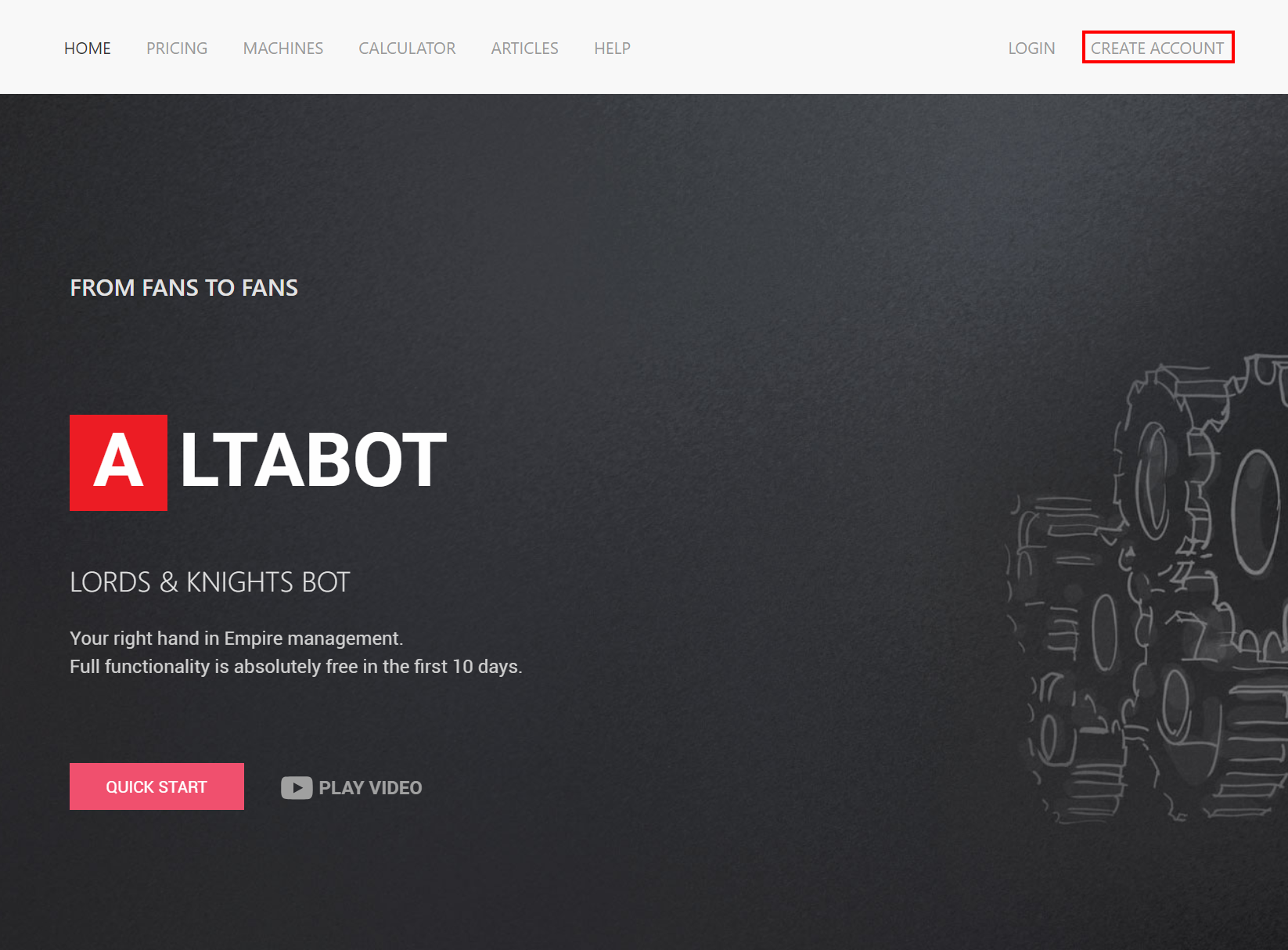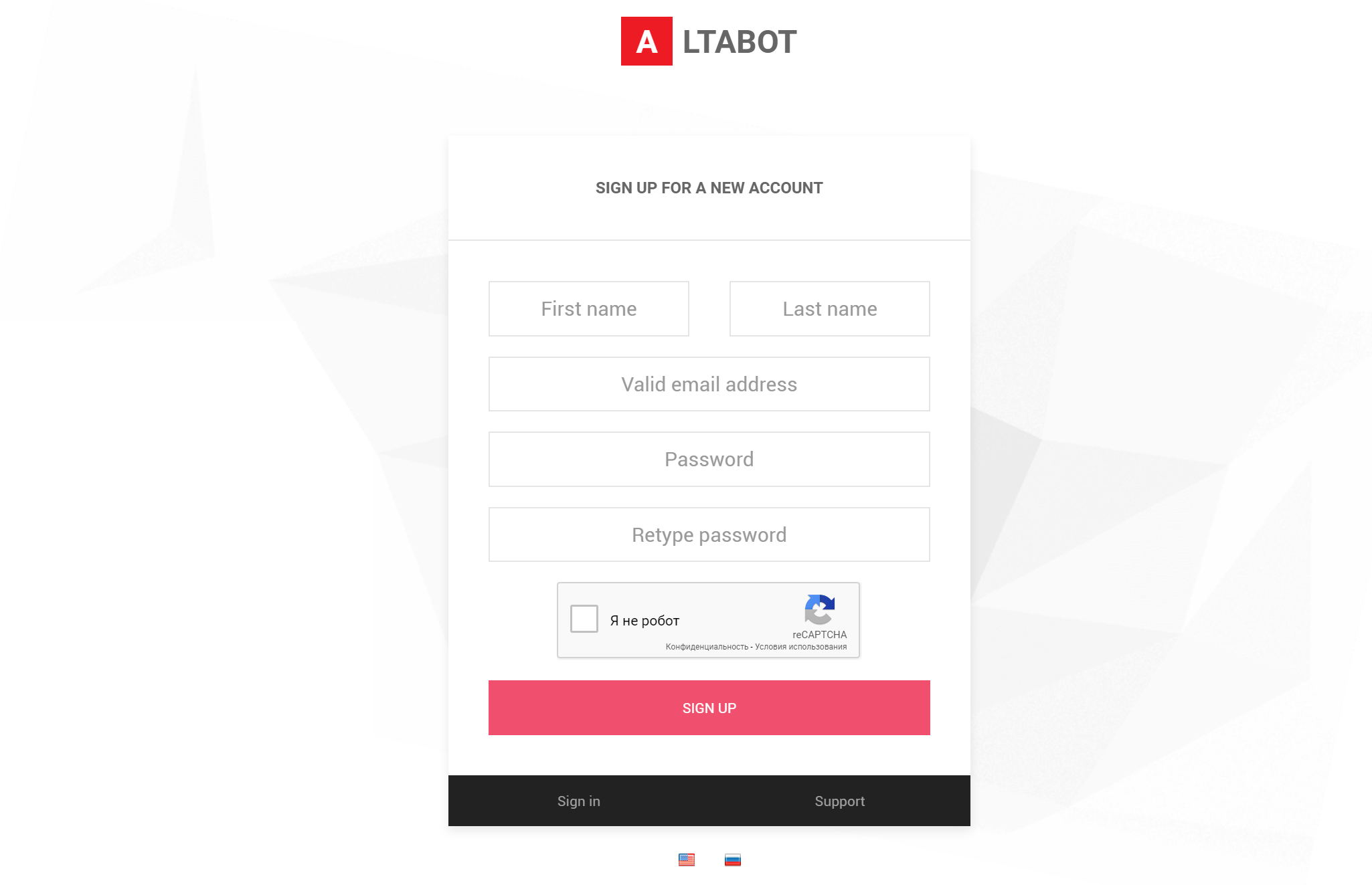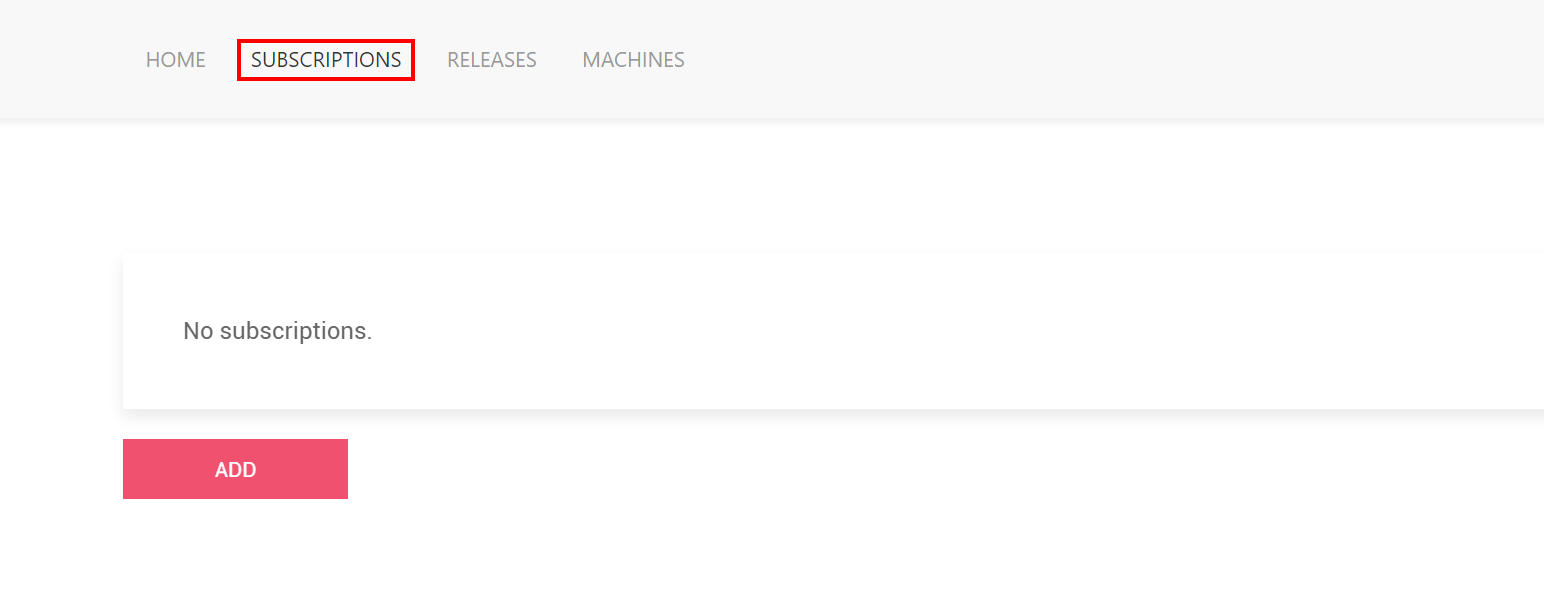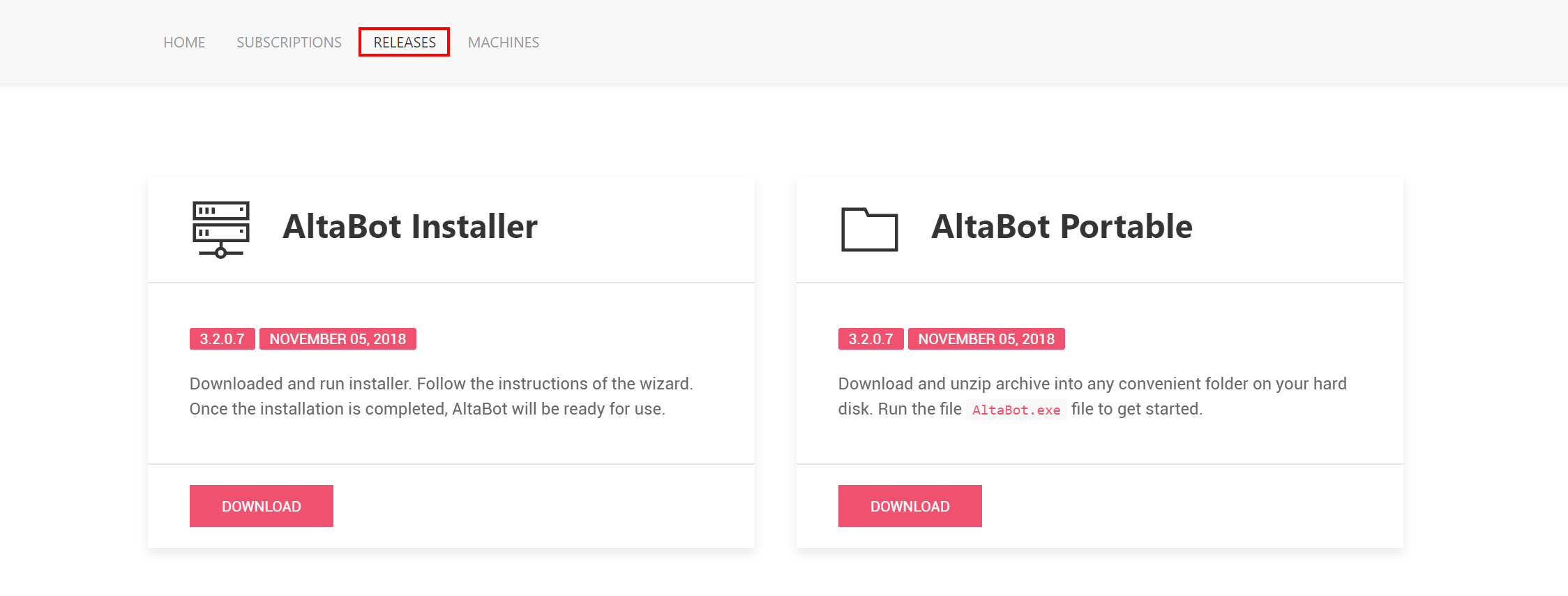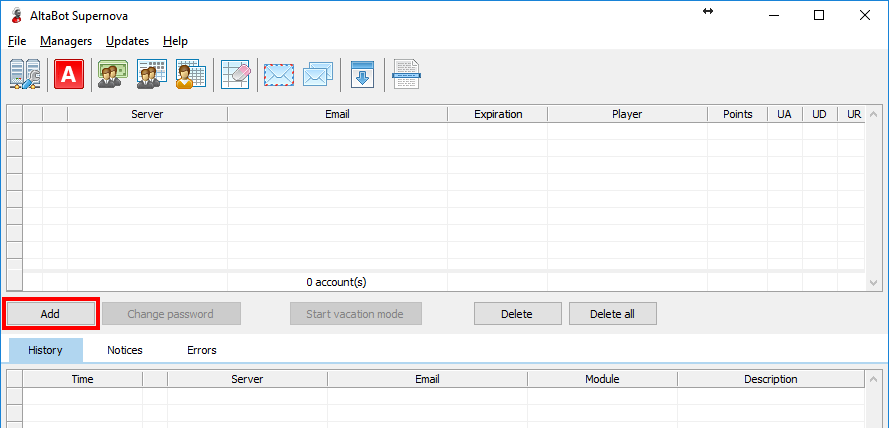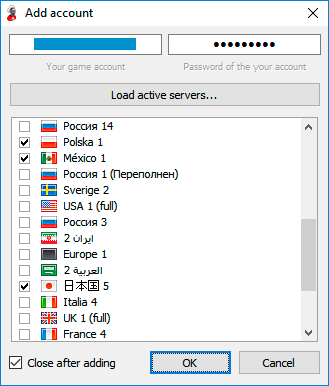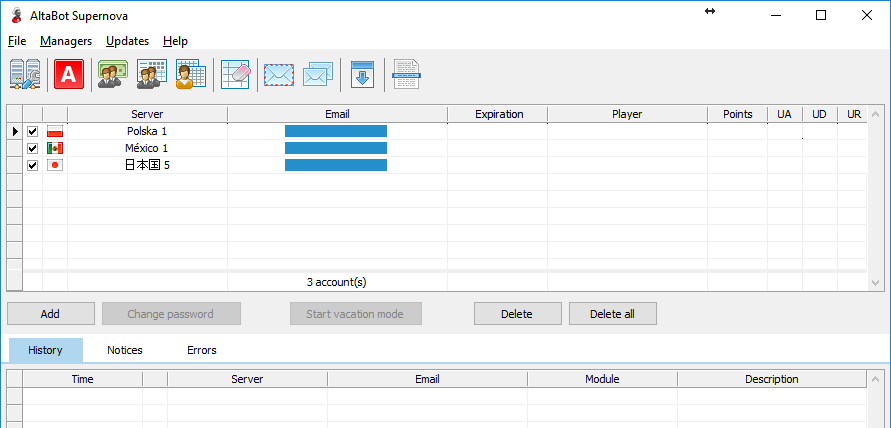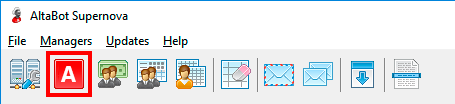Quick start
Need help?
Step 1
Open the web site https://altabot.com/en/. In the top menu of the page click the link Create account (Picture 1).
Picture 1. Go to the new account creation page.
Fill in the registration form (Picture 2).
Picture 2. Registration form.
After completing the form to specified email address will be send message with an activation link. Follow this link to activate your account.
The email address you provide will be used to access your balance, reset your password, and contact support.
Step 2
Go to the tab Subscriptions and press button Add (Picture 3). In the window that appears, enter the email address of the game account.
It is required to enter the email address by which you enter the game. It is not required to specify its password in a personal area.
Picture 3. Announcement of game accounts.
The column Expiration displays the expiration date of the subscription. The subscription is absolutely free within 10 days after registration on the site. For further using AltaBot, it is necessary to renew the subscription (see section Subscription renewal).
Step 3
In a personal area click the link Releases at the top of the page (Picture 4).
Picture 4. Go to the application download page.
AltaBot is available in two options:
- Installation package.
- Portable edition.
Choose the suitableoption for you and click the link Download.
If you have selected the installation package, just run the downloaded file and follow the instructions of the wizard. Once the installation is completed, AltaBot will be ready for use. On the desktop and in the Start menu will be created shortcuts for easily launch.
If you have selected a portable edition, unzip the downloaded archive into any convenient folder on your hard disk and run the AltaBot.exe file to get started.
Step 4
Accounts can be added only when the bot is stopped. Click the link Add in the main program window to connect AltaBot with a new account (Picture 5).
Picture 5. AltaBot connection to a new account.
Enter login and the password in the appeared window (Picture 6). Click the link Load active worlds to load a list of game worlds. Choose servers to which AltaBot shall be connected and click OK.
Picture 6. Choose of a game server.
Added accounts will appear in the main program window (Picture 7).
Picture 7. The list of added game accounts.
Step 5
Note game accounts for which you want to start/stop the bot in the top table of a main window, and click the link Start/Stop AltaBot (Picture 8).
Picture 8. Application launch.