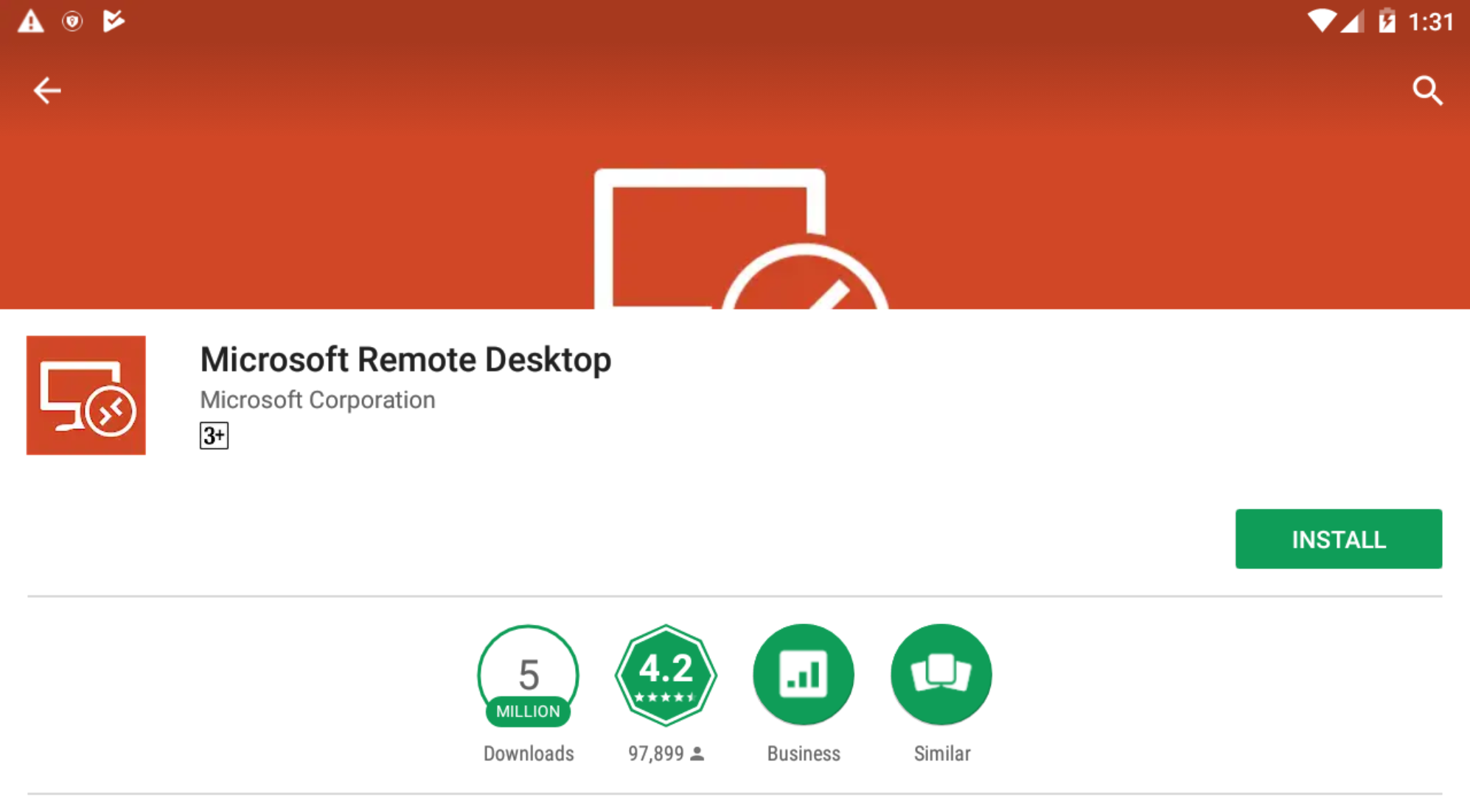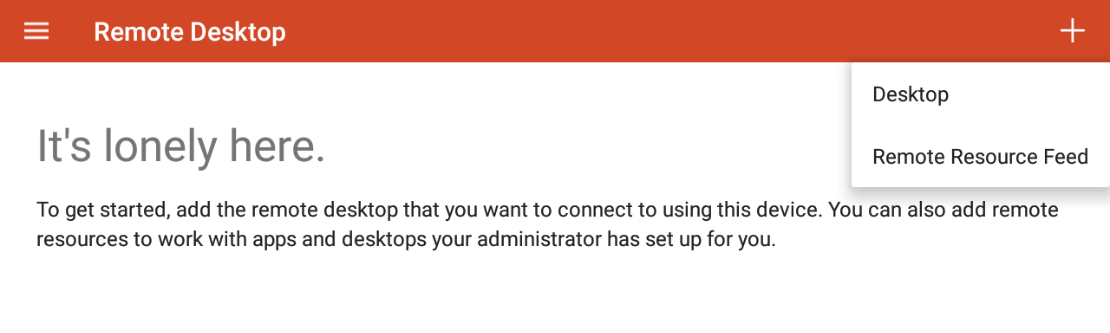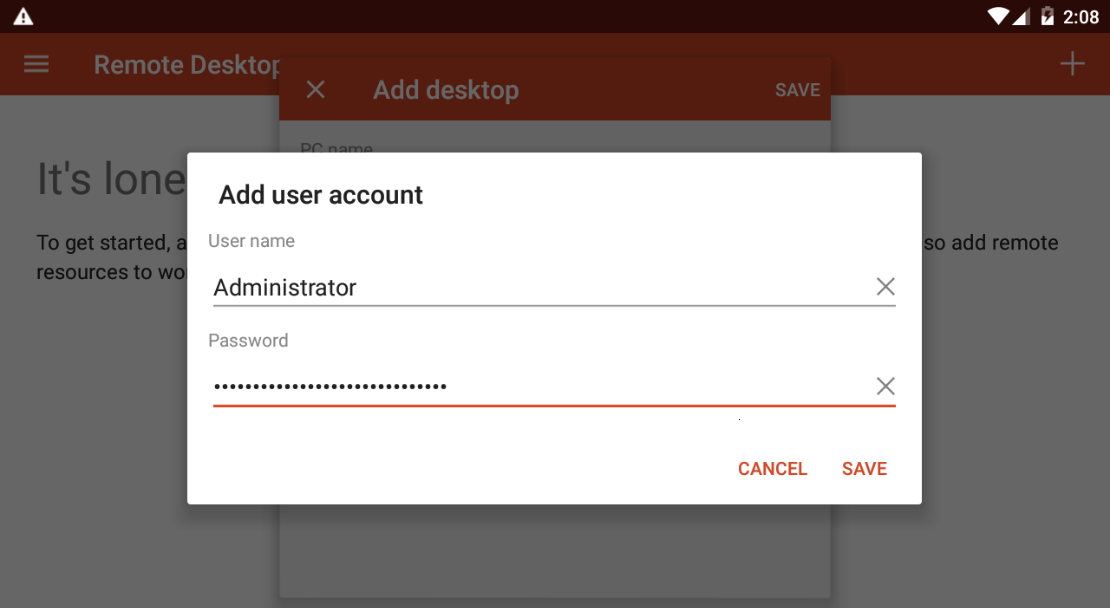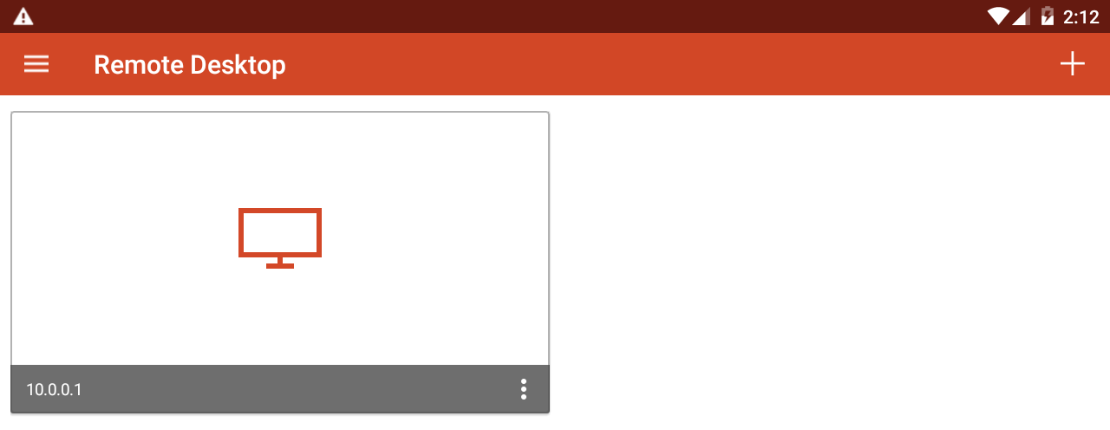Connecting from Android
In addition to the standard remote connection to server from the Windows operating system, it is possible to connect using any Android device (smartphone and tablet). To do this, go to Google Play and install the free Microsoft Remote Desktop app (Picture 1).
Picture 1. Download the Microsoft Remote Desktop app from Google Play
After the installation launch the Microsoft Remote Desktop. Click Plus button in the upper right corner of the screen and select Desktop from the menu that appears (Picture 2)
Picture 2. New connection creation in the Microsoft Remote Desktop
Type the IPv4 address of the server. In the Username field, select the Add user account option (Picture 3).
Picture 3. Entering connection data in the Microsoft Remote Desktop
Enter your user name (without domain) and password. Click Save button (Picture 4).
Picture 4. Entering user data in Microsoft Remote Desktop
Save the connection by clicking the Save button on the window title bar. The saved connection appears on the main screen of the application (Picture 5).
Picture 5. Shortcut for remote connection
Click on it to connect to machine.