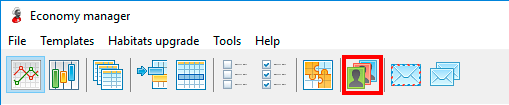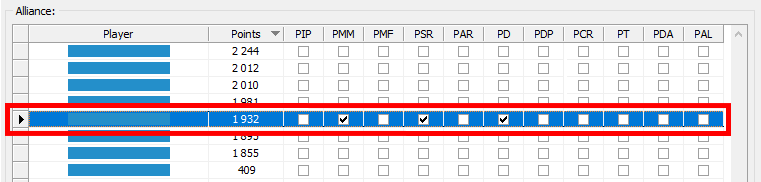Alliance
The following alliance features are available in AltaBot:
- Creation of a new alliance.
- Changing the name and description of the alliance.
- Disband alliance.
- Add/remove alliance members.
- Change members rights.
- Manage reservation settings.
To start working with the alliance functions, click the Alliance button on the toolbar in the main window of the Economy manager (picture 77). The same button is available in the Defense manager and Attack manager.
Picture 1. Launching the interface of alliance management
The alliance management window consists of two parts (Picture 2):
Picture 2. Alliance management window
-
Accounts
The left part of the window. Contains a list of accounts connected to the game server. Right mouse click opens the context menu (all actions are applied to the selected player).
- Accept invitation.
- Send application.
- Revoke application.
- Found alliance.
- Leave alliance.
-
Alliance
The right part of the window. Contains a list of allies of the player, which is highlighted in the Accounts table. Right mouse click opens the context menu (all actions on behalf of the player selected in the table Accounts).
- Accept application.
- Send invitation.
- Revoke invitation.
- Change alliance name.
- Change alliance description.
- Change reservation settings.
- Dismiss player.
- Disband alliance.
User rights are managed by checking/unchecking the appropriate columns of the Alliance table (Picture 3).
Picture 3. Managing privileges of the player