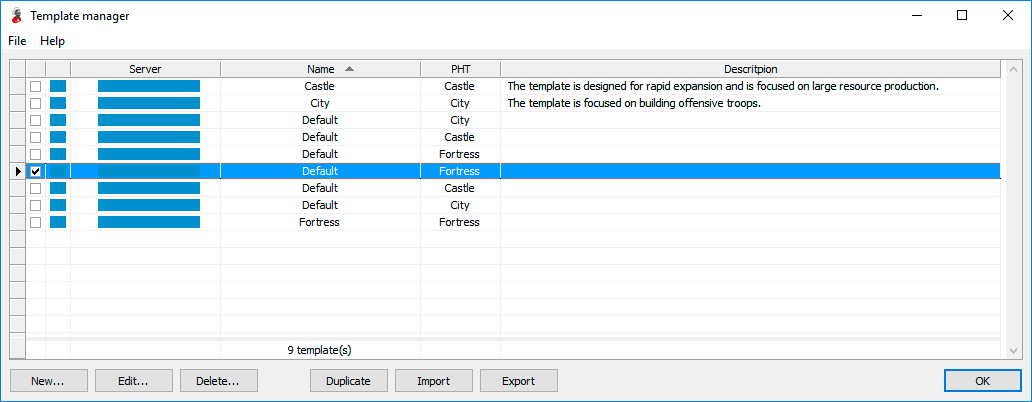Template manager
The system of templates makes AltaBot really powerful manager of your economy. You can create unlimited quantity of various templates and apply them to different habitats, depending on tasks which face them: the maximum resources production, fast accumulating of attack power and so on.
The templates shall be created for each server. It is so, because that features of the object in various games worlds can be differ. For example, on the server Battle World 4 the maximum level of a Farm is 40 and on the server Russia 15 is 30.
To start work with templates, click the button Template manager at a toolbar of economy manager (Picture 1).
Picture 1. Launching of template manager
The list of all available templates, with specifying of a game server and type of the habitat for which they are intended, is shown in the template manager (Picture 2).
Picture 2. Template manager
-
New
Creation of new template (see below for more details).
-
Edit
Edition of selected template (see below for more details).
-
Delete
Template delete.
-
Duplicate
Copy creation of chosen template (see below for more details).
-
Import
Template import (see below for more details).
-
Export
Export of chosen template into the file (see below for more details).
New template
Click the button New in the template manager and select the type of habitat for which the new template will be created. The template editing interface consists of several tabs (Picture 3).
Picture 3. The template editing interface
- Meta (metadata)
-
Name
Template name. Obligatory for filling.
-
Description
Template description.
-
Name
- Buildings
-
Order of buildings upgrading
Constructions are added to the upgrading queue after clicking the button Upgrade or double-clicking the left mouse button.
-
Order of buildings upgrading
-
Knowledge
Learning order
-
Missions
Missions list for launching. The yellow square near the name means that missions are absent in fully upgraded habitat. Values of some columns:
-
Production
Average resources production per day.
-
Efficiency
Complex index of mission efficiency. It means the quantity of resources which the one resident of the habitat involved as a soldier will make per a day.
-
Production
-
Units
Activating the High priority option allows the habitat to spend all available resources to recruiting. Otherwise, first resources will be spent to the building upgrades and the knowledge research, and only then to soldiers.Limits of units hiring:
-
Free
Quantity of units which shall stay free after launching of all missions marked in the tab Missions. Left-click on a cell for its editing.
-
Missions
Quantity of units which will be hired to carry out the missions. It is filled automatically on the basis of the values marked in the tab Missions.
-
Limit
Total quantity of units which shall be hired. It is filled automatically as the amount of the Free and Missions columns.
-
Special event
During the actions selected from this column special unit is hired instead of standard unit. If there are not enough free subjects for hiring of special units, then a part of standard units will be dismissed to release the place on a farm. Values of a column are changed by double-click of the left mouse button.
-
Free
- Special units (if they are available at this moment).
- Transport units.
- Units for missions launching (if the option Focus on missions is active).
- Remaining scheduled units. Hiring of units is equally carried out. If from the scheduled quantity of units there are not enough 80% of Crossbowman and 40% of Archers up to a limit, then the building for Crossbowman hiring will be created.
-
Market
Parameters of resource sharing. Resources go to exchange if a store is filled above the upper threshold, at the same time the storage will be devastated to the lower threshold. Trade stops if there are not enough resources for buildings construction, sciences research or units hiring.
-
Use transport units only
If this option is switched on, then only transport units are used for trade. Otherwise any free units can be involved.
-
Priority of trade
Priority of target resource (copper or silver).
-
Use transport units only
-
Farming
Switching on/switching off of farming function. The attack of the free castles can happen by 3 different formations. If there are not enough units for the first formation, so there are used units of the second formation, etc. Attack is carried out at night only if troops of the habitat have 10% a bonus to attack.
Editing a template
For template editing select it and click the button Edit in a window of template manager. The interface similar as interface of new template creation. After saving changes, it is not required to bind the edited template to habitats again. All changes will be accepted automatically.
Import and export of template
This function allows to exchange templates between players. Click the button Export for template unloading from database in window of the template manager. Further select the folder and the name of the file. Now you can send the saved template to your friends, for example, by email.
Click the button Import for template import in a window of the template manager. Select the file on a hard drive and click the button Open. If the template with such name already exists, it will be offered you to select a new name.
Template duplication
The duplication function allows to create new templates quickly on the basis of available. Click the button Duplicate in the template manager and select a name of the copy.
If as original was selected the template from other games world, then the application will automatically delete objects which are not in the current world. For example, while the template duplicating from the server Battle World 4 on the server Russia 15 the farms above 30-level will be deleted.
For editing of the created copy, select it from the table and click the button Edit.