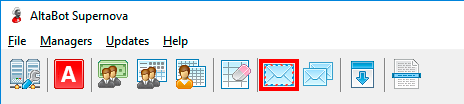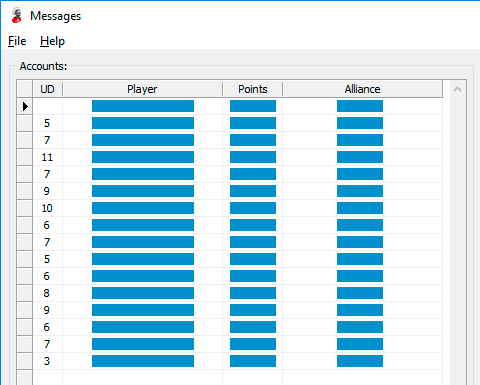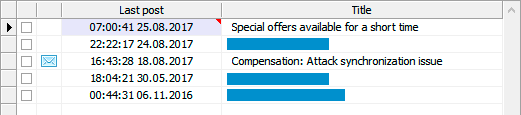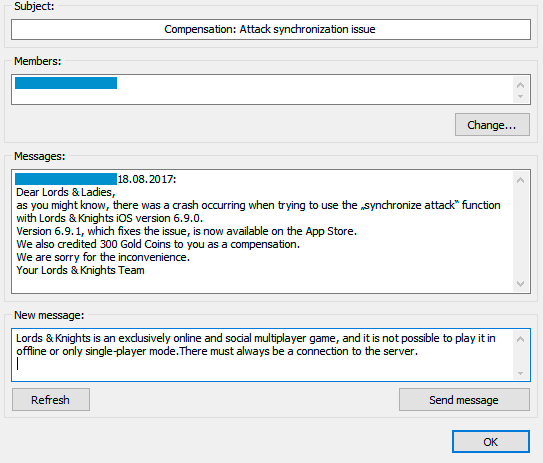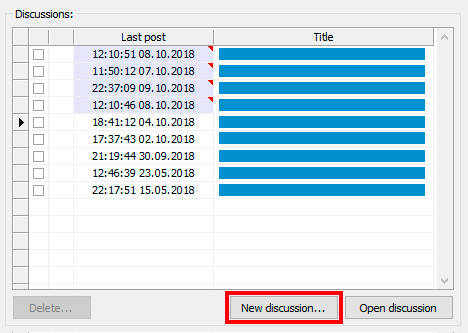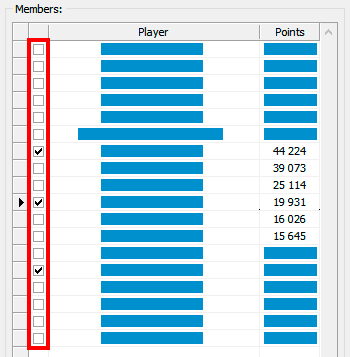Personal and system messages
AltaBot supports the work with personal and system messages. All game actions are available:
- Reading and sending messages
- New discussion creation (with the appropriate rights)
- Editing list of participants of a discussion (with the appropriate rights)
To start work with messages, click the button Messages at a toolbar in the main window of application (Picture 1). The same button is available in the interface of Economy manager, Defense manager and Attack manager.
Picture 1. Launching the interface of work with messages
Reading and sending messages
Select the account in the interface of work with personal messages, whose messages you want to load (Picture 2). The column UD designates the number of unread messages.
Picture 2. Choose of account for messages to load
The list of discussions will open in the Discussions table (Picture 3). System messages are highlighted in the blue. There is an envelope icon to the left of the last publication date, which designates that there are new messages in discussion.
Picture 3. Messages list of the selected account
To open a discussion, select it and click the button Open discussion. You can also do the left double click on the mailing name.
The following information is shown in the right part of the window (Picture 4):
-
Subject
Discussion subject.
-
Members
Discussion members. The button Change allows to change the list of discussion members. It is active if the account has appropriate rights.
-
Messages
Content of discussion.
-
New message
Field to enter the text of new message. The button Refresh updates the content of discussion (without sending the message).
Picture 4. Sending of new message
Fill the field New message and click the button Send message to send a new message. As a rule, on all servers the limit to length of one message in 1024 characters is set. If the text length exceeds this limit, it will be automatically divided into blocks and sent in parts. Message are dividing by paragraphs. Therefore, you do not have to fear the appearance of broken sentences in correspondence.
Creation of discussion and editing the list of its participants
Only those accounts which have the right for mass mailings in alliance can create new discussions and edit the list of their participants.
Select the player on whose behalf you want to organize new mass mailing and click the button New discussion (Picture 5).
Picture 5. Creation of new discussion
Select participants of discussion, enter the mailing subject and text of first message in the opened window (Picture 6). If the text length exceeds the limit set on the server, it will be divided into parts and sent in several messages.
Picture 6. Choice of participants in new discussion
Click OK to create new discussion.
To edit the list of participants select the player on whose behalf you will make changes and open discussion you are interesting in. Click the button Change under the list of participants (Picture 7).
Picture 7. Editing the list of participants
To add or delete a player from discussion, use checks to the left of its name. To apply the made changes, press the button OK.