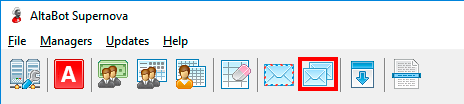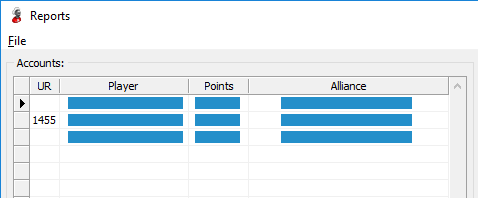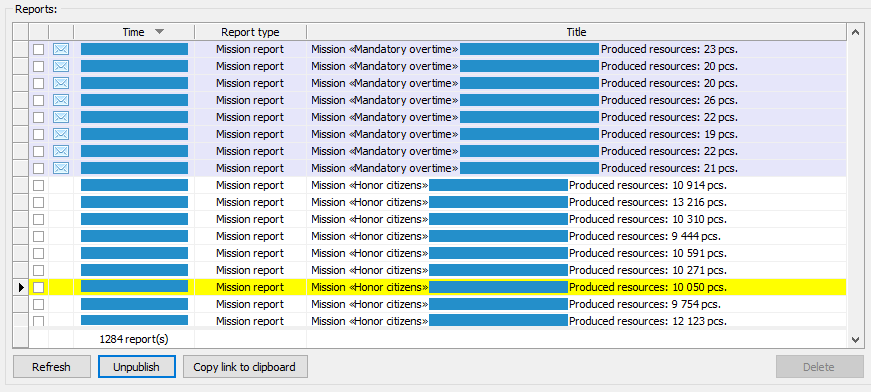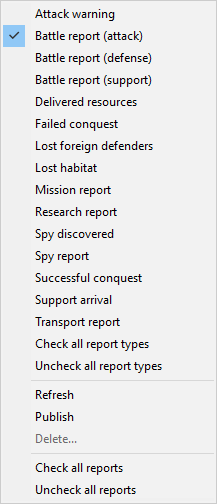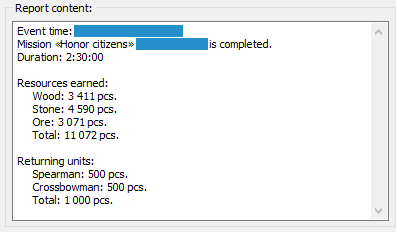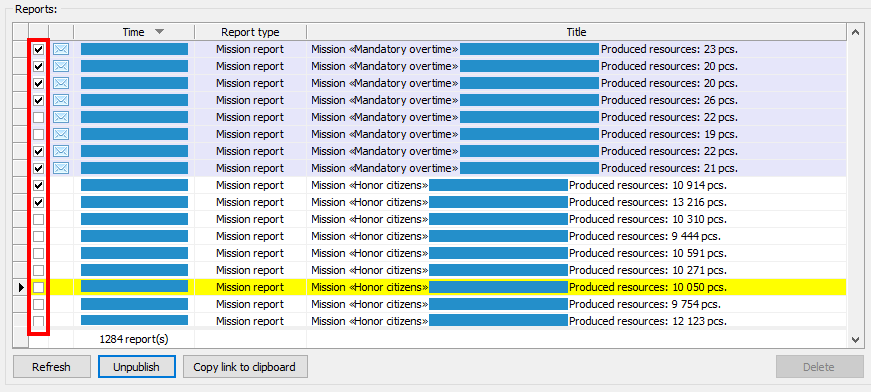Reports
AltaBot supports the work with reports. All game actions are available:
- Reading of reports
- Deleting of reports
- Publishing of reports and removing reports from public area
To start work with reports, click the button Reports at a toolbar in the main window of application (Picture 1). The same button is available in the interface of Economy manager, Defense manager and Attack manager.
Picture 1. Launching the interface of work with reports
Reading of reports
Select the account, which reports you want to load (Picture 2). The column UR designates the number of unread reports.
Picture 2. Choice an account to load reports
The list of reports will be opened in the table Reports at the right area of a window (Picture 3). Unread reports are marked by blue color and accompanied by an icon Unopened envelope. Reports that have been published are marked by yellow color.
Picture 3. Reports list of the selected account
You can select the types of reports to review. To enable a filter by report type, move mouse cursor over the table Reports and right-click it (Picture 4). Check a reports type that are interested you in the opened popup menu. To remove the report type from an overview uncheck it.
Picture 4. Choice reports types for overview
Left-click report title to load the report content. The report content will be loaded in the right area of the window (picture 5).
Picture 5. Report content viewing
Game server is returning not more than 1500 last reports. This restriction was implemented to protect mobile devices against memory overflow during notification attacks (spy with one copper, massive spam attack with one unit every 10 seconds and etc.).
Deleting of reports
Check reports in the table Reports that you want to delete. Checkbox is located in the left from the title (Picture 6).
Picture 6. Choice a reports for deleting
Press the button Delete.
Publishing of reports and removing reports from public area
Select the report that you want to publish. Press the button Publish. Link to the report will appear at the beginning of its content. In addition, use the button Copy link to clipboard to copy the link to the clipboard.
Press button Unpublish to cancel the publication of the report.