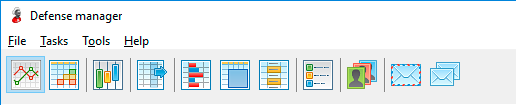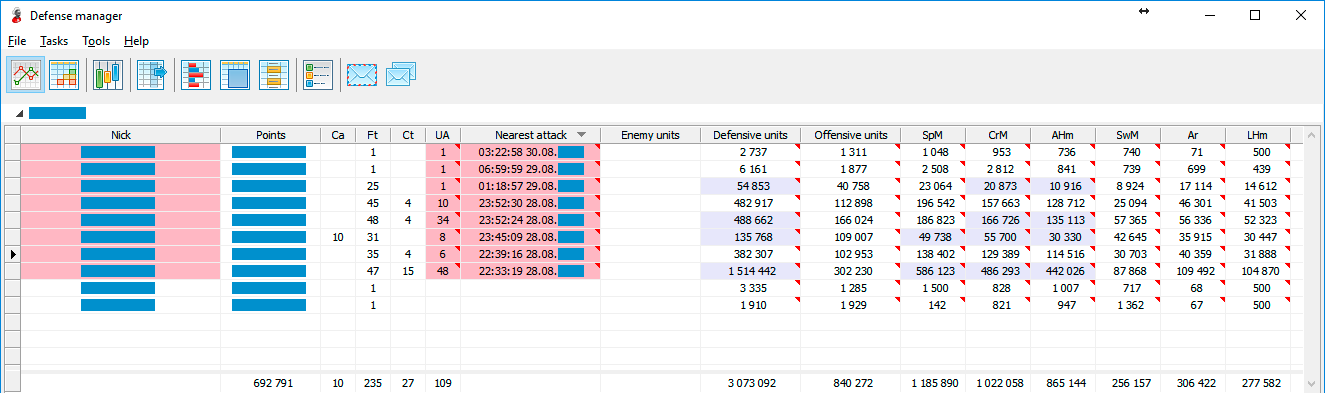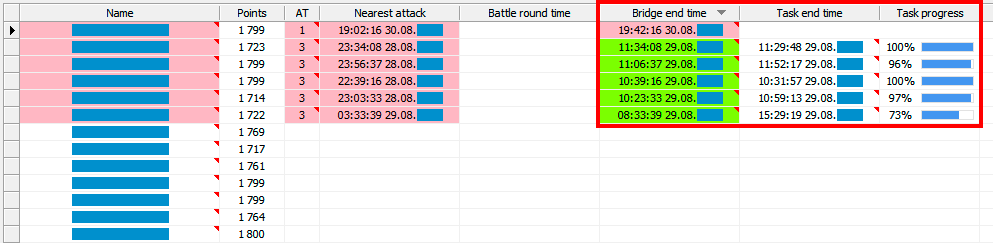Main window of defense manager
Assignment of toolbar buttons (Picture 1):
Picture 1. Toolbar of defense manager
-
Auto update
Auto data update in tables every 30 seconds.
-
Show only free units
If this option is on, then the reserved soldiers are subtracted from units which are at home.
-
Defense settings
Individual for each account.
- Return units from support
- Bridges
- Bombs
- Guards
-
Defense summary
Generation of defense summary and its copying into a clipboard.
-
Alliance
Alliance management.
-
Messages
Personal and system messages.
- Reports
There is a table with a list of accounts to which the bot is connected at the top of the main window (Picture 2). By default, data in the table is updated every 30 seconds.
Picture 2. Defense manager: list of connected accounts
| Nick | Player name |
| Points | Player rankings |
| Ca | Quantity of castles |
| Ft | Quantity of fortresses |
| Ct | Quantity of cities |
| UA |
Quantity of habitats under attack
Shows the name of the habitat under attack when it is pointed.
|
| Nearest attack |
Approaching time of the nearest attacking transit
When it is pointed, shows the name of the habitat with the nearest time for attack.
|
| Enemy units |
Quantity of enemy units which are fighting in the habitats now
When it is pointed, shows the units quantity by types.
|
| In the following columns is shown the summary quantity of the units in the empire which are at home. When it is pointed, shows the unit's rate of their current employment: being at home, on missions, in the course of hiring, in transits, in support and in attack. The cells highlight in blue mean that some units of this type are in support. If the option Show only free units is on, then units from the free pool are displayed only. | |
| Defensive units | Quantity of defensive soldiers |
| Offensive units | Quantity of offensive soldiers |
| SpM | Quantity of Spearman |
| CrM | Quantity of Crossbowman |
| AHm | Quantity of Armored Horseman |
| SwM | Quantity of Swordsman |
| Ar | Quantity of Archers |
| LHm | Quantity of Lancer Horseman |
| Br | Quantity of Berserkers |
| NAr | Quantity of Nordic Archers |
| AxR | Quantity of Axe Riders |
| SiT | Quantity of Siege Towers |
| Ba | Quantity of Ballistae |
| Tr | Quantity of Trebuchets |
| PuC | Quantity of Pushcarts |
| OxC | Quantity of Oxcarts |
| Sh | Quantity of Ships |
There is a table with the habitats list of the selected account at the bottom of the window (Picture 3).
Picture 3. Defense manager: habitats list of the selected account
| Name |
Habitat name
When it is pointed, shows the habitat name. The right click opens the additional menu. It allows to copy description of the habitat or its link in a clipboard, to withdraw all troops from the habitat (including the units which have arrived from other habitats).
|
| Points | Habitat level |
| AT |
Quantity of the transits which are attacking the habitat
When it is pointed, shows more detailed information about the attacks which are grouped in arrival time.
|
| Nearest attack | Time of approaching of the nearest attack transit |
| Battle round time | Time of the next fighting round |
| Bridge end time |
Time of the final safe fighting round
When it is pointed, shows quantity of safe fighting rounds.
|
| Task end time |
Finishing time of the scheduled task for defense of the habitat
When it is pointed, shows status of transits with closest departure time. Double-click of the left mouse button will open the window of bridge edit.
|
| Task progress |
Percent of task performance of the habitat defense
When it is pointed, shows transits that are already has not executed. Double-click of the left mouse button will open a window of bridge edit.
|
| Enemy units |
Quantity of enemy units which are fighting in the habitats now
When it is pointed, shows the quantity of units by types.
|
| Defenders |
Quantity of the defending units, also from other habitats
When it is pointed, shows the quantity of units by types.
|
| In the following columns is shown the summary quantity of the units in the empire which are at home. When it is pointed, shows the unit’s rate of their current employment: being at home, on missions, in the course of hiring, in transits, in support and in attack. The cells highlight in blue mean that some units of this type are in support. If the option Show only free units is on, then units from the free pool are displayed only. | |
| SpM | Quantity of Spearman |
| CrM | Quantity of Crossbowman |
| AHm | Quantity of Armored Horseman |
| SwM | Quantity of Swordsman |
| Ar | Quantity of Archers |
| LHm | Quantity of Lancer Horseman |
| Br | Quantity of Berserkers |
| NAr | Quantity of Nordic Archers |
| AxR | Quantity of Axe Riders |
| SiT | Quantity of Siege Towers |
| Ba | Quantity of Ballistae |
| Tr | Quantity of Trebuchets |
| PuC | Quantity of Pushcarts |
| OxC | Quantity of Oxcarts |
| Sh | Quantity of Ships |
Monitoring of bridges condition
The columns Bridge end time, Task end time and Task progress of the lower table in main window of defense manager give clearly assessment of a current defense status (Picture 4).
Picture 4. Monitoring of bridges condition
Color of cells of the column Bridge end time signals the quantity of remaining safe rounds:
| Red | Between 0 and 6 safe rounds |
| Yellow | Between 7 and 24 safe rounds |
| Green | Over 25 safe rounds |
Count of transits for the column Bridge end time happens not more than once in 10 minutes. The value in the column Task progress shows the part of units of scheduled task that was successfully sent for protection. If start time of the bridge is the same as a receiving time of the first attacking transit and the task is carried out for 100%, then values of the columns Bridge end time and Task end time shall correspond to the same fighting round.
If the bridge is building not since receiving time of the first attacking transit (for example, when the spam precedes the real attack), then the cell Bridge end time will show the correct time only when the fake attacks will be completed.